Table of Contents
Introduction
Local storage, session storage, and cookies are all terms that most of us are familiar with. But what are they exactly, what problems do they solve, and how do they differ? This article will explain what problems they solve, how they differ, as well as how to use sessionStorage in a simple Angular project.
In web development, session storage and local storage are useful alternatives to cookie-based storage for storing data alongside stateless HTTP requests. Although cookies have been around for a long time and are well-known, developers can reap several benefits by using session storage and local storage.
Session storage and local storage are two storage mechanisms that allow developers to store data on the client-side, which implies that the data is saved locally in the user’s browser. Compared to cookies, these two storage methods offer numerous advantages. However, there are some key differences between the two.
Session storage is intended for retaining information within a particular browsing session. In essence, any information stored in session storage is erased once the user terminates the browser window or tab. On the other hand, local storage stores data permanently, until it is manually deleted by the user or cleared by the developer.
Because of these differences, session storage is more suitable for storing temporary data that is only needed for the duration of a single browsing session. Local storage, on the other hand, is more appropriate for storing data that needs to persist between multiple browsing sessions.
Local Storage
In the current era of web applications, user input plays an integral role in achieving various objectives such as registration, buffering, and personalization. This information is generally sent to a server for further processing and storage. However, there are certain scenarios where it becomes essential to store data locally on the user’s device, especially when offline access is desired. This is where local storage comes in handy, offering a means to store data on the client-side rather than on a remote server, and providing several advantages over traditional server-based storage.
Local storage is a relatively recent technology that enables developers to store data on the user’s device itself. This approach offers several benefits, such as faster access to data, improved privacy, and reduced server load. Local storage operates on the principle of a key-value pair, where the key represents the name of the data and the value represents the data itself. Developers can use programming languages such as JavaScript, which supports the Web Storage API, to create and store the key-value pairs in local storage.
Storing data on the user’s device using local storage is particularly advantageous when it comes to preserving data that may be useful later on, such as customized settings, offline data, personal preferences, etc. This technique allows developers to design applications that are highly responsive and resilient, working seamlessly both online and offline, leading to an improved user experience and satisfaction. By leveraging local storage, web applications can continue to function effectively, even when users have no internet connection.
Session Storage
Session storage is a popular mechanism for storing data on the client-side in web applications. It works similarly to cookies, but with some notable differences.
Cookies and session storage both serve as storage options for data used during a user’s session. However, session storage is designed to automatically clear stored data when the user closes their browser or tab. This ensures that any sensitive information, such as login details, aren’t at risk of being exposed long-term.
Session storage is a method of storing data on a user’s device without constantly sending it back and forth between the device and a server, as cookies do. As a result, it reduces server load and improves performance by providing faster and more efficient data access. Additionally, since the data is stored on the user’s device, it can offer more stable and reliable performance over time. This long-term exposure to the stored data enhances its reliability when compared to data that is frequently exchanged between the server and client. Therefore, session storage is a vital tool for developers who prioritize both performance and reliability in their web applications.
It does not transmit data on every request like cookies do, which makes it a more secure option in certain cases. However, it’s important to consider all security concerns when choosing between session storage and cookies. Authentication can be done via cookies, which has the benefit of being widely supported, but they are susceptible to security threats like cross-site request forgery (CSRF).
Because session storage does not transfer data with every request made between the client and server, it is a more secure alternative for temporarily keeping sensitive data. The data kept in session storage will be deleted when the user exits the browser due to the limitation of this feature to the current session.
Large data storage capacities and offline storing capabilities are two benefits of local storage. However, it is susceptible to similar security threats as session storage and cookies, so any sensitive information kept in local storage may be accessed by outside attackers via cross-site scripting (XSS).
In conclusion, despite the fact that all three storage options are susceptible to security attacks, session storage is typically seen as the safest choice because it doesn’t transfer data with every request. Nevertheless, it only has a small amount of storage. Now, as session storage, local storage and cookies, all have benefits and drawbacks, but whether to use one over the other should depend on the particular needs of the online application and the desired level of security.
When a user visits a website, a user’s browser receives little data packets called cookies. On the user’s device, these data packets are normally saved as text files. Cookies have the ability to retain a variety of data about a user’s interactions with a website, including login information, browsing history, and user preferences.
Temporary cookies known as session cookies are only active while a user is on a website. In order to save the user from continually entering their login information, they are used to save information about the user’s current session, such as their login status. On the other hand, persistent cookies are those that stay on the user’s computer even after they leave a website. These cookies can be used to remember user preferences across different website visits, such as the preferred language or theme.
Although cookies can improve a user’s experience on a website, their use raises several privacy issues. One problem is the potential privacy hazards linked with cookies. Cookies can be used to follow a user’s activity across numerous websites, which some users may find intrusive because they can store information about the user. The possibility for cookies to be used maliciously, such as to steal login passwords or personal data, is another issue.
Angular Session Storage
Let’s look at how to store, get, delete specific data, or remove all data in Angular’s sessionStorage.
API methods for working with key-value pair data are incorporated into session storage.
It should be noted that both key and value are string types, and if you want to keep a different data type, you must convert it to a string first.
Saving data using sessionStorage
Create a dataSave() function in the app.component.ts file to store data in sessionStorage.
1 | dataSave(){ |
Use setItem within the dataSave() function to keep the name in the sessionStorage.
Syntax:
1 | sessionStorage.setItem('key', 'value'); |
Thus, this is how our app.component.ts will appear:
1 | import { Component } from '@angular/core'; |
Now, open the app.component.html file and add a button to the dataSave() function with a click event. As a result, the app.component.html file will look something like this.
1 | <h1>Angular sessionStorage</h1> |
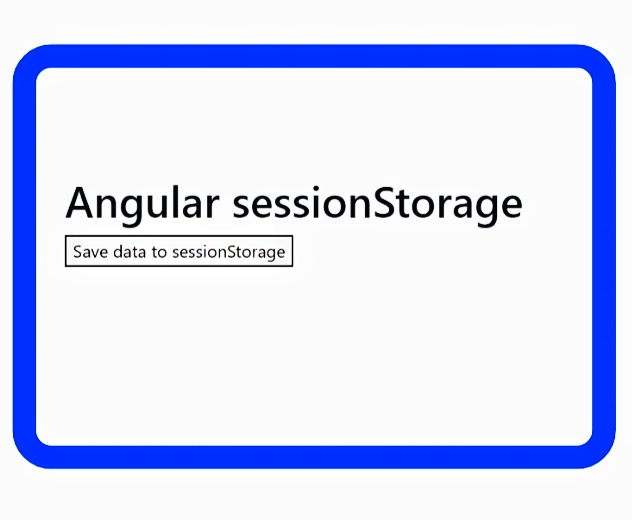
When you click the “Save data to sessionStorage” button, the key “name” and the value “Sanjeev” will be saved.
This can be verified by inspecting the page and going to application > session storage.
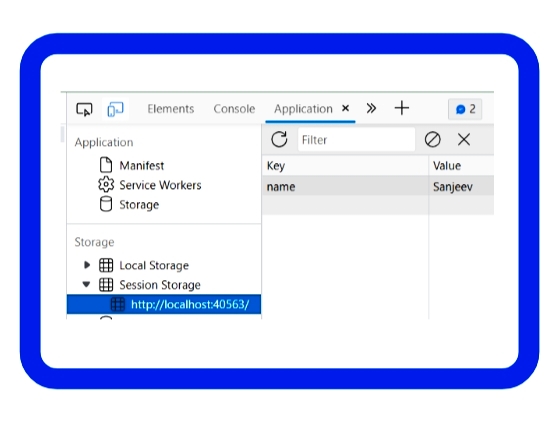
If we close the browser or this tab, the session data stored will be automatically cleared.
Retrieve data from Session Storage
We will add a get() function to our app.component.ts file to retrieve and display the data stored in session storage.
1 | get(){ |
Within the get() function, we will use getItem to retrieve data from the sessionStorage based on the key.
Syntax:
1 | sessionStorage.getItem('key'); |
Thus, this is how our code in the app.component.ts will appear:
1 | import { Component } from '@angular/core'; |
To display the data stored in session storage, add a p tag to the app.component.html file and call the get method within that p tag.
1 | <h1>Angular sessionStorage</h1> |
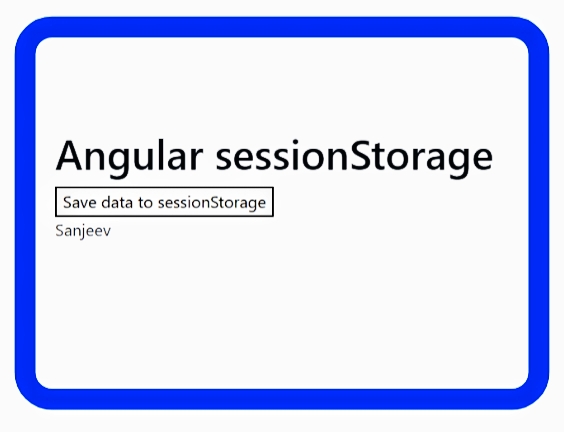
Deleting data based on key
For deleting the data saved in session storage based on the key, first, we will create a dataRemove() function in the app.component.ts file.
1 | dataRemove(){ |
Inside the dataRemove() function add removeItem to remove specific data from the sessionStorage based on key.
Syntax:
1 | sessionStorage.removeItem("key"); |
Thus, this is how app.component.ts will appear:
1 | dataRemove(){ |
After this, add a button in app.component.html file that’ll help us remove the stored data.
1 | <button (click)="dataRemove()">Remove data from sessionStorage</button> |
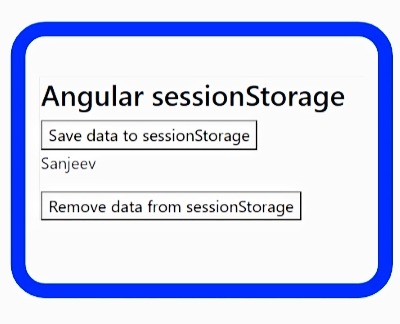
Note: To clarify things, you can store multiple data in session storage and then use this method to remove specific data.
For example, I’ve added a few additional data to our session storage, and I’ll specifically remove the data with key value as Name.
1 | dataSave(){ |
Delete all data from Session Storage
For deleting all data from session storage first we’ll create a deleteAll() function in the app.component.ts file.
1 | deleteAll(){ |
Now in this function, we will use clear to delete all data from session storage.
Syntax:
1 | deleteAll(){ |
Now, add a button to clear all data in the app.component.html file with a click event.
1 | <button (click)="deleteAll()">Clear sessionStorage</button> |
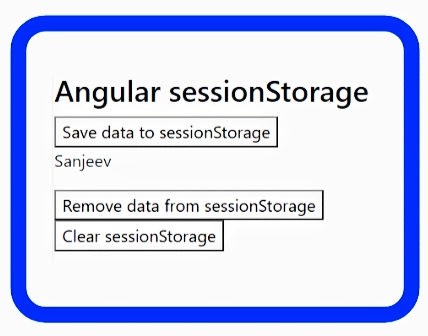
In the end, our files will look like this:
1 | import { Component } from '@angular/core'; |
1 | <h1>Angular sessionStorage</h1> |
Angular Local Storage
A localStorage object can be set, accessed, removed, or cleared with a single line of code, just like session storage.
Save data in localStorage
A localStorage object can be set with a single line of javascript code, just like session storage.
1 | localStorage.setItem("key", "value"); |
Retrieve data from localStorage
1 | localStorage.getItem("key"); |
Remove specific data from localStorage based on key
1 | localStorage.removeItem("key"); |
Remove all data from localStorage
1 | localStorage.clear(); |
Conclusion
We learned about local storage and session storage, and we built a simple application with session storage. We saved data, viewed data, deleted some data, and deleted everything. The task for you in deleting specific data is to add more data to session storage and then try deleting one specific data.
The next steps
Learn more about Angular and about 2FA, time-based one-time passwords, and how to request OTP verification using Angular. Discover how to use Angular Guard, AuthService, AuthGuard Implementation, and Routing Module Implementation and how to serve your Angular application via HTTPS locally.
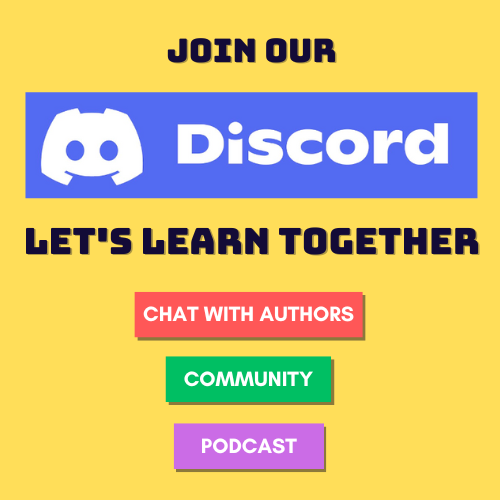

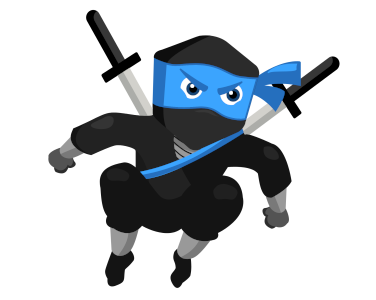
Comments