Hi, React developers! Today, we will learn how to store data using localStorage, and some uses of it to mix up in your React App. So, when do we need to use local storage? The short and simple answer is for data persistence, but it doesn’t mean that all your app’s data should persist. We need some criteria to store portions of information.
Table of Contents
localStorage
The localStorage is the read-only property of the window object for storing data across browser sessions (in other words, browser storage). The localStorage API is compatible with many modern browsers, is one of two ways to store data locally (client side), and the maximum volume of information that localStorage stores are 5 MB. The other one is sessionStorage. It only stores data while the session is active. Otherwise, localStorage doesn’t have an expiration date even if the browser is closed or the OS reboots. That is the magic power of localStorage, and that’s what we talk about today.
Another way to store some portions of information only to mention is the cookies. It works otherwise, stores less data, and could introduce a bunch of vulnerabilities in your app if you use it without security practices (for that, we have the Web Security Academy to learn all about it).
The most frontend developer’s common uses of localStorage are:
- Dark mode feature.
- User’s form input (those that don’t contain critical information).
- Caching the retrieved data from some API (is not recommended if the architecture is not defined very well, there are best approaches).
- Persisting data in general.
Vanilla JavaScript Style
As we mentioned earlier, localStorage is an API that allows you to access a Storage object of the document. It stores key-value pairs when the unique type of value admitted is in UTF-16 string format (later, we will see it with a clear example).
localStorage allows you to set, erase and retrieve data. In case you need it, this is the official documentation.
Set data to localStorage
To set some data (persist data) in the localStorage, we have two ways:
1 | // Set key-value (both are equivalent, the second could be use to set |
Try to set a number. Even if it’s an object, it will be converted to a string and will be treated as such. To see that case, we have an example:
1 | // ❌ Set key-value (Wrong way, json object) |
To set objects properly see the next example:
1 | // If you need to save a JSON object (encode before and decode after) |
Get data from localStorage
To get data we have two ways too.
1 | // Get key-value (both are equivalent, the second could be use to get |
remember getItem only returns a string value.
Removing data stored in localStorage
If localStorage doesn’t expire the unique way to remove its data is using two methods: removeItem and clear, see it with an example:
1 | // Remove key-value, allows you to remove data |
removeItem() and clear() are different. removeItem() removes a key-value pair, and clear() removes all the data inside localStorage.
In the next section, we will learn the step-by-step use of localStorage in a React application.
React hooks Style
So, we have a notion of how to interact with localStorage. Now, we will use it as the React Hook Style 😎. The following code examples are available in the react-localstorage-example repository.
The react example app that we’ve built for you is a counter app, in which you have four steps from the simple to the secure or encrypted implementation, we will discuss everyone below, and the user interface looks like this:
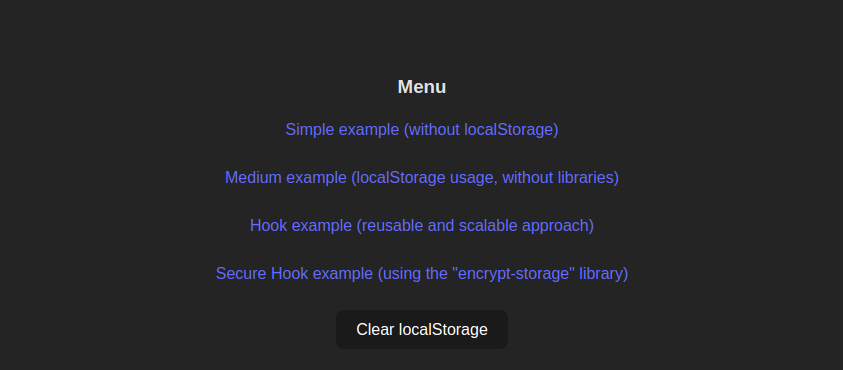
Using the useState hook
The first example works only with the useState hook and renders a button with a counter state inside. Every you press the button, then the counter increases one by one. Let’s see in the following code.
1 | import { useState } from "react" |
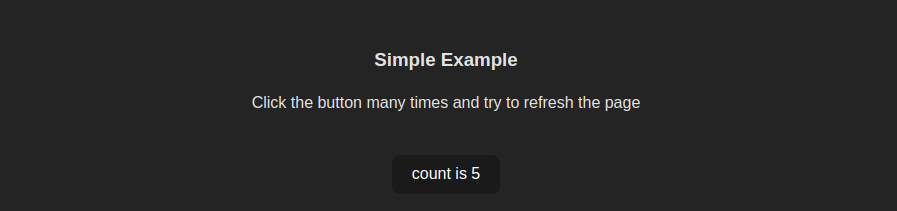
Try to refresh the page, and the counter state be lost because useState only keeps the state for a while (until a browser refreshes).
Adding persistence
Well, it’s time to add some persistence to this example. We introduce the localStorage API to store the counter state as counter (localStorage key). Every you refresh the page, useState charges the value state from the localStorage or the default value. Done, we have persistence, and the data survives!
1 | import { useEffect, useState } from "react" |
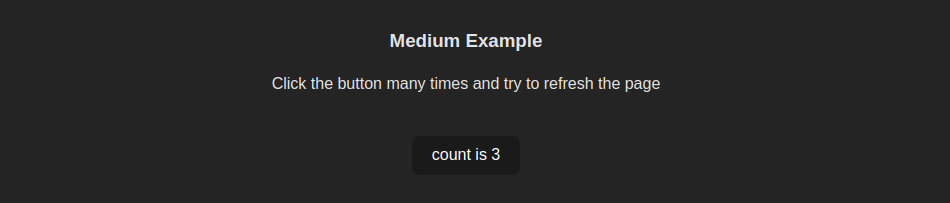
Now, try to refresh the page, and the counter state will be the same. But imagine if you should do the same in multiple components, that is terrible! But don’t worry. We have a solution, React Hooks.
Implementing a local storage hook
React Hooks allows to reuse of the code and extends the localStorage functionality to other components. Let’s see the implementation after we need a dedicated folder to abstract the hook, something like this.
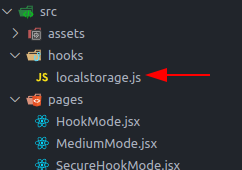
To create a custom hook, we only need a function that returns a state and its set function, as we see in the following code (localstorage.js, our custom hook).
1 | import { useEffect, useState } from "react" |
Now, every component only needs to use a unique name key to avoid colliding with key-value pairs of the others and a default state as a second parameter. It is a simple and helpful implementation, but if you need something mature and complete, we recommend finding open-source libraries like use-local-storage-state.
So, we have a new custom React hook called useLocalStorage to replace the previous implementation.
1 | import { useLocalStorage } from "../hooks/localstorage" |
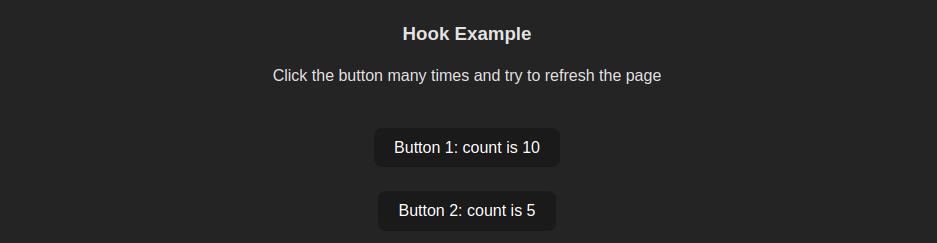
The amount of code was reduced significantly, and we can reuse the hook (many times as we need).
Miscellaneous Usages
To finish this implementation section. We have a miscellaneous use of localStorage. Usually, the data from localStorage is accessible, and every user can see it as plain text (because it is string-based), but if we need to hide it from users, there is a way to encrypt it. We need to use the encrypt-storage library.
Before, we need to configure that encrypted storage, for that create a new .js file like this:
1 | import { EncryptStorage } from 'encrypt-storage' |
The encryptedLocalStorage is essentially equal to localStorage, but it has additional implementations to encrypt the store and be used as localStorage object.
We already know how to create a React custom hook with localStorage. We need to create another similar using the encryptedLocalStorage store object. Let’s update the localstorage.js file (created earlier).
1 | import { useEffect, useState } from "react" |
So, it’s time to use the useSecureLocalStorage hook.
1 | import { useSecureLocalStorage } from "../hooks/localstorage"; |
Use the developer tools of your browser (Brave in this case), go to Application > Local Storage tool, and check the localStorage. The stored data is currently encrypted 😎 and is prefixed with our selected prefix (enc in this case).
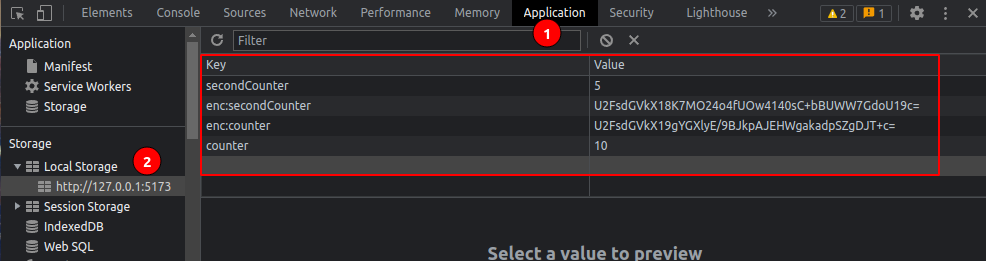
Use it only for exceptional cases. Even if the data is encrypted, the key is inside the .js bundle files in plain text (generated at the build time). So, it is not secure and only works to hide data from the user.
As a bonus, go to this page https://vuejs.org/ and inspect its localStorage. Do you see the same? Try to change the theme of that page with its button theme, and see how the stored value with the key vitepress-theme-appearance changes.
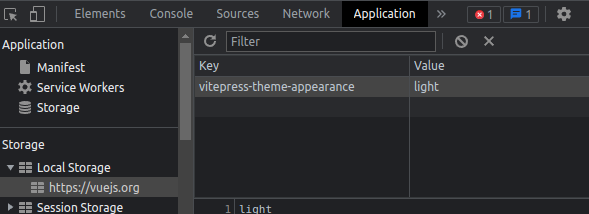
Use localStorage wisely
We saw how to use localStorage with React components, React hooks, and vanilla js, but its use is controversial. We found this article from Randall Degges, who has a security researcher profile, in which he mainly says, “Please Stop Using Local Storage” a phrase and arguments that made us think a lot.
The design and functionality of localStorage are so simple, and it’s accessible by JavaScript, which is dangerous if we think of attacks related to code execution like XSS (we have a related article, check it out). If your React app has sensitive and personal information in localStorage, it will be sent to malicious servers. Many Frontend developers use localStorage to store JWTs (JSON Web Token), but they don’t realize the meaning of JWT (equivalent to username and password) accessible through JavaScript. Critical and sensitive information always will be handled on the server side.
For that, we don’t recommend the usage of localStorage if:
- Have sensitive data inside.
- The store space you need exceeds 5MB.
If you are starting with the secure mindset, we encourage you to read the React security best practices that a React developer might have to know. And that’s all for today, folks.
Say goodbye, your #ReactFriend cr0wg4n.
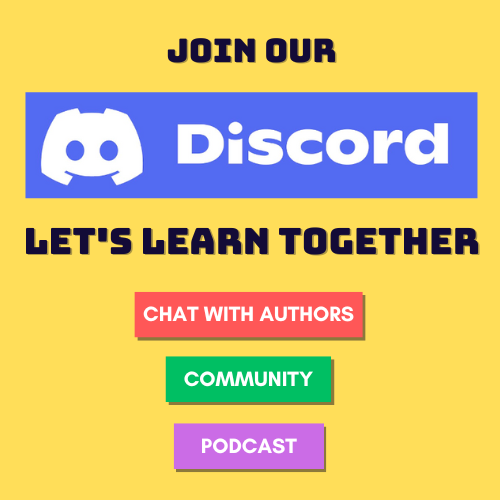

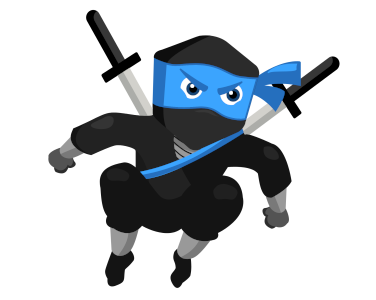
Comments