Introduction
Web security has evolved into one of the main objectives for Web browser developers throughout time. The provision of a private and secure communication channel is at the forefront of this effort. Confidentiality, integrity, and authenticity must all be guaranteed by a secure channel, and this can only be done by encrypting the message.
The foundation of a secure web is HTTPS. To ensure a secure connection for your users and your website, it encrypts practically all data transmitted between a client and a web service. Many new browser features, including geolocation and service workers, are only accessible in a secure setting since HTTPS has grown to be so crucial. Check this out for the full list.
When using localhost Angular applications over HTTPS, maintaining self-signed certificates can be difficult. It’s a challenge that needs to be overcome when a secure connection is necessary in development. Here are a few examples of such situations:
- Integrating with services that require the client to use HTTPS (like Facebook Login API or Okta)
- Using
getUserMediato obtain a stream from a user device (it can only be used in secure contexts)
The procedure for configuring a local web server to serve content over HTTPS varies by the server. However, using the Angular CLI is a simple task.
ng serve
ng serve command provides a dedicated development server that comes preinstalled with the Angular CLI. The ng serve command is used to build and serve the application. If there are changes, it rebuilds the application.
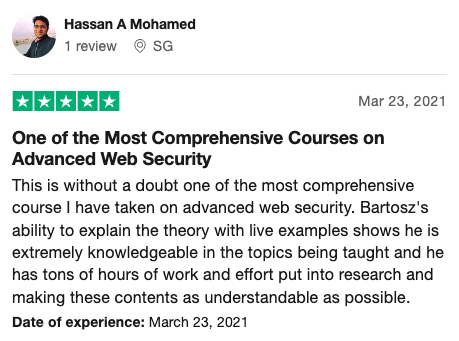
Steps to run a local application over HTTPS
1. Create a certificate
Initially and mainly you must first create and trust self-signed certificates on your local workstation before using HTTPS with your application.
2. Use Angular CLI
The Angular CLI must be informed after your certificate has been created and trusted. This can be done using either config file settings or command-line options.
Command line options
To support SSL, ng serve accepts three built-in flags:
- --ssl: boolean indicating whether SSL is enabled or disabled; defaults to false.
- --ssl-cert: (for SSL certificate) relative path to the certificates
- --ssl-key: relative path to the private key
So, the command to enable SSL would look like the following:
1 | ng serve --ssl \ |
Since Angular 6
1 | ng serve —-ssl true |
- SSL is enabled
- Examine the default SSL folder for a certificate and private key.
- If no certificates or private keys are found, the CLI will generate his own.
1 | ng serve \ |
- SSL is enabled
- Check to see if the given path contains a certificate and a private key.
- If no certificates or private key paths are found, the CLI will generate its own.
Issues
The two most common issues are as follows:
- The browser does not trust our certificate and we receive a warning.
- Loop disconnects and restarts.
This issue is relatively simple to solve. We can simply disregard the warning and continue to use our application. If you don’t encounter the second issue and can live with the fact that you have an untrusted certificate, you can stop right here and continue developing your fantastic application.
Loop disconnect and restart
This is an intermittent problem. When a piece of code changes, the application can disconnect from the socket that listens for the event that restarts the application. In addition to the disconnect, the application restarts several times. This is a problem that several people have/had. An issue has been reported in the Angular repository on Github.
Solution
All we need is for our browser to trust our certificate to solve all of our problems. When we use a trusted certificate, the Angular CLI does not have any issues. As a result, using a trusted certificate solves both problems.
Conclusion
Now as you have a trusted self-signed certificate, you must be able to serve your Angular application via HTTPS locally.
It’s crucial to remember that this setup is only meant for local development. Use certificates signed by a reputable Certificate Authority for applications that are accessible to the general public. Today, a great resource for this is Let’s Encrypt.
The next steps
The next step will be to learn how to generate and install the certificate, as well as how to use config files to inform angular CLI about our certificate.
Learn about 2FA, time-based one-time passwords, and how to use Angular to request OTP verification. Learn about Angular Guard, AuthService, AuthGuard Implementation, and Routing Module Implementation.
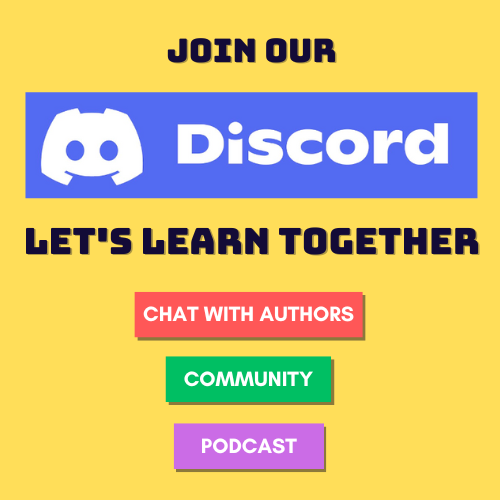

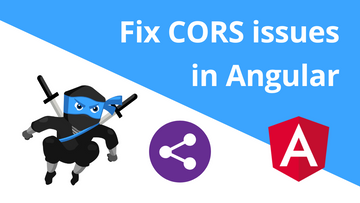
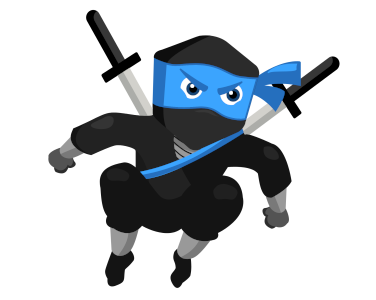
Comments